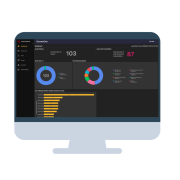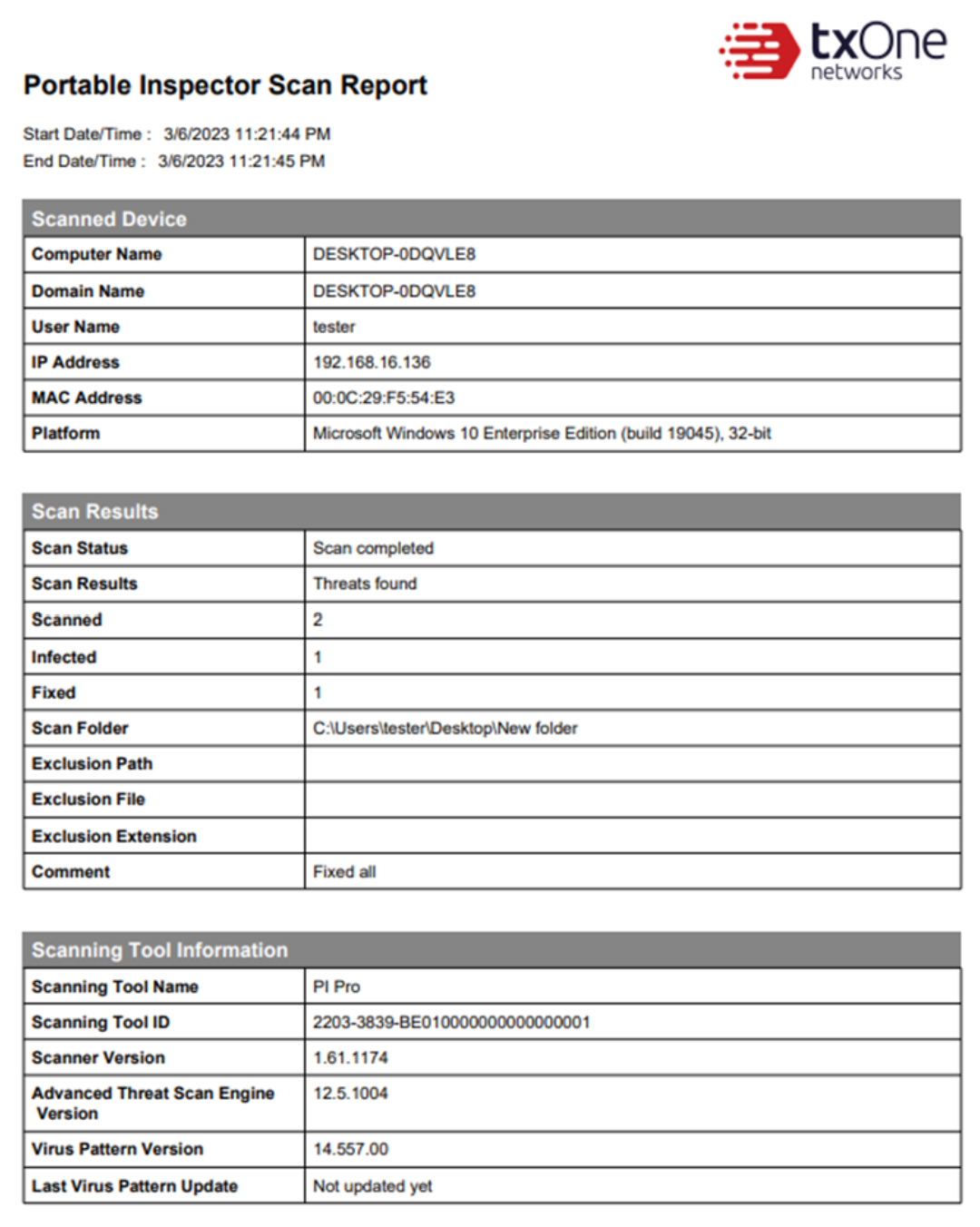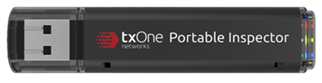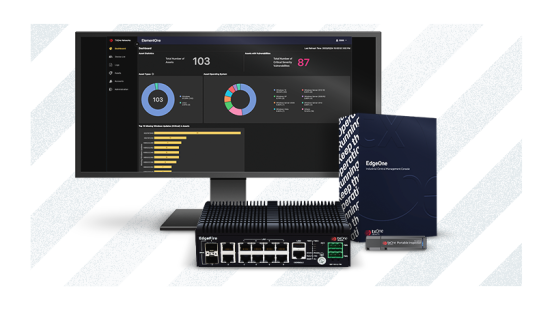Polecane

TXOne Networks | Portable Inspector
Przenośny, bezagentowy nośnik USB do oceny ryzyka i inspekcji urządzeń końcowych
- przenośny antywirus dedykowany środowiskom OT
- bezagentowa praca (nie wymaga instalacji lub restartu urządzenia)
- wsparcie starszych wersji systemów operacyjnych (Windows 7, Windows XP)
- wsparcie dla Linux
- sygnalizacja na diodach LED w przypadku wykrycia złośliwego oprogramowania
- pamięć do bezpiecznego przenoszenia plików w postaci zaszyfrowanej (wersja PRO)
- centralne zarządzanie z poziomu ElementOne (płatne) lub Management Platform (darmowe)
Darmowa dostawa od 500 zł
Promocja cenowa na model HDR-15-5
Produkt przeznaczony wyłącznie do zastosowań profesjonalnych
TXOne Networks | Portable Inspector
Może Ci się przydać
Opis
Zidentyfikuj wszystkie słabe punkty w swoich zasobach IT/OT
TXOne Portable Inspector to przenośne narzędzie (można je podłączyć do portu USB), aby wykrywać i usuwać złośliwe oprogramowanie bez konieczności instalowania oprogramowania ani restartowania docelowego systemu.
Ponadto Portable Inspector zbiera informacje o agentach (zainstalowane aplikacje, informacje o systemie operacyjny, aktualne wersje Windows Update), aby wygenerować listę inwentarzową. Następnie skanuje wszystkie pliki przy użyciu wbudowanego silnika antywirusowego.
Wersja PRO posiada dedykowaną pamięć - secure storage, gdzie można bezpiecznie przenieść pliki, które szyfrowane są przy użyciu silnika AES-256. Przy kopiowaniu plików do bezpiecznej pamięci, Portable Inspector sprawdza, czy pliki są wolne od zagrożeń.
Portable Inspector jest łatwy w wdrożeniu i pomaga szybko zweryfikować cyberbezpieczeństwo np. stacji roboczych integratorów, którzy chcą podłaczyć się do sieci OT. Intuicyjne diody LED informują czy urządzenie wykryło zagrożenia oraz czy system jest wolny od zagrożeń - ta funkcja jest istotna w przypadku systemów, które nie mają zewnętrznych monitorów.
Przykłady wdrożenia
- Inspekcja assetów oraz audyt (szczegółowe informacje o assecie i zainstalowanych aplikacjach)
- Bezpieczna wymiana plików (funkcja Secure Storage w Portable Inspector Pro)
- Regularna inspekcja i weryfikacja systemów odizolowanych
- Weryfikacja gotowych systemów przed wysyłką do klienta (możliwe jest wygenerowanie raportu ze skanowania).
Uwaga: Szczegółowy raport wraz z listą zainstalowanych aplikacji, ewentualnie wykrytymi podatnościami jest dostępny z platformy ElementOne.
- Kontrola łancucha dostaw czyli weryfikacja i inspekcja urządzeń, które są dostarczane
- Weryfikacja i inspekcja stacji roboczych firm zewnętrznych (integratorów) przed umożliwieniem im dostępu do sieci przemysłowej. Ważne: warto pamiętać, że dostęp dla firm zewnętrznych powinien być zorganizowany przez systemy klasy PAM, stacje przesiadkowe lub w ramach udostępnienia firmie zewnętrznej własnej stacji roboczej.
Dodatkowe oprogramowanie ElementOne
Poznaj ElementOne - oprogramowanie, które służy do masowej konfiguracji, zarządzania, monitorowania urządzeń Portable Inspector.
Specyfikacja
|
Portable Inspector |
Portable Inspector Pro |
|
| Scanning Tool Space | 16 GB *1 *1 : For the Portable Inspector device, around 8 GB (around 4 GB for PI DAT drive and around 4 GB for PI SYS drive) are visible in the Operating System. The rest of the space is a hidden partition dedicated for Portable Inspector to use. |
64 GB *2 *2 : For the Portable Inspector Pro device, around 64 GB for PI SEC drive and around 19.4GB (around 9.7 GB for PI DAT drive and around 9.7 GB for PI SYS drive) are visible in the Operating System. The rest of the space is a hidden partition dedicated for Portable Security to use. Notice that user can only see the PI SYS and PI DAT drive before executing SecureStorage.exe and entering the password. |
| Secure Storage | N/A | 64 GB with AES-256 hardware encryption |
| Obudowa | Plastikowa | Alumuniowa |
| Interfejs | USB 3.0 Type A | |
| Gwarancja na hardware | 5 lat | |
| Temperatura pracy | 0°C do 70°C | |
| Wilgotność względna | 20 % ~ 90% | |
| Certyfikaty | CE, FCC, KCC, BSMI, VCCI, RoHS oraz REACH | |
| CPU | Takie same jak minimalne wymagania systemowe dla każdego systemu operacyjnego | |
| Pamięć | Takie same jak minimalne wymagania systemowe dla każdego systemu operacyjnego | |
| Wymagane wolne miejsce na dysku twardym | 200MB | |
| Rozdzielczość ekranu | 640 x 480 lub więcej | |
| Język | MUI (English, Japanese) | |
Management Program - wymagania systemowe
| CPU | Takie same jak minimalne wymagania systemowe dla każdego systemu operacyjnego |
| Pamięć | Takie same jak minimalne wymagania systemowe dla każdego systemu operacyjnego |
| Wymagane wolne miejsce na dysku twardym | TXOne rekomenduje zarezerowanie przynajmniej 3.5 GB miejsca na dysku na potrzeby stacji gdzie będzie zainstalowane oprogramowanie Management Program
|
| Rozdzielczość ekranu | 640 x 480 lub więcej |
| Język | MUI (English, Japanese) |
Wspierane systemy operacyjne
| Operation System | Scanning Tool | Secure Storage | Scanning Tool Agent | Management Program |
| Windows | ||||
| Windows 2000 SP3 / SP4 (32-bit) *1 | ✔ | |||
| Windows XP Professional SP1 / SP2 / SP3 (32/64-bit) *2 *3 | ✔ | ✔ | ✔ | |
| Windows Vista Business / Enterprise / Ultimate SP1 / SP2 (32/64-bit) | ✔ | ✔ | ✔ | |
| Windows 7 Home Basic / Home Premium / Professional / Enterprise / Ultimate SP1 (32/64-bit) | ✔ | ✔ | ✔ | ✔ |
| Windows 8 Pro / Enterprise (32/64-bit) *4 | ✔ | ✔ | ✔ | ✔ |
| Windows 8.1 Pro / Enterprise (32/64-bit) *4 | ✔ | ✔ | ✔ | ✔ |
| Windows 10 Home (32/64-bit) | ✔ | ✔ | ✔ | |
| Windows 10 Pro / Enterprise (32/64-bit) | ✔ | ✔ | ✔ | ✔ |
| Windows 11 Home (64-bit) | ✔ | ✔ | ✔ | |
| Windows 11 Pro / Enterprise (64-bit) | ✔ | ✔ | ✔ | ✔ |
| Windows 2000 Server SP3/SP4 *1 | ✔ | |||
| Windows Server 2003 Standard / Enterprise R2 (32/64-bit) *2 *5 | ✔ | ✔ | ✔ | |
| Windows Server 2008 Standard / Enterprise R2 (64-bit), R2 SP1 (64-bit) *5 | ✔ | ✔ | ✔ | ✔ |
| Windows Server 2012 Standard / Datacenter / Foundation / Essentials (64-bit), R2 (64-bit)*5 | ✔ | ✔ | ✔ | ✔ |
| Windows Server 2016 Standard / Essentials (64-bit) *5 | ✔ | ✔ | ✔ | ✔ |
| Windows Server 2019 Standard / Essentials (64-bit) *5 | ✔ | ✔ | ✔ | ✔ |
| Windows Server 2022 Standard / Essentials (64-bit) *5 | ✔ | ✔ | ✔ | ✔ |
| Windows Embedded | ||||
| Windows XP Embedded SP1 / SP2 / SP3 (32-bit) *2 *6 | ✔ | ✔ | ✔ | |
| Windows XP Embedded SP1 / SP2 / SP3 (32-bit) *6 | ✔ | ✔ | ✔ | |
| Windows Embedded Standard 7 (32/64-bit) | ✔ | ✔ | ✔ | |
| Windows Embedded POSReady 2009 (32-bit) | ✔ | ✔ | ✔ | |
| Windows Embedded POSReady 7 (32-bit) | ✔ | ✔ | ✔ | |
| Windows XP Professional for Embedded Systems SP1 / SP2 / SP3 (32-bit) *2 *6 | ✔ | ✔ | ✔ | |
| Windows Vista for Embedded Systems SP1 / SP2 (32-bit) | ✔ | ✔ | ✔ | |
| Windows 7 for Embedded Systems SP1 (32/64-bit) | ✔ | ✔ | ✔ | |
| Windows 8 Standard for Embedded Systems (32/64-bit) | ✔ | ✔ | ✔ | |
| Windows 8.1 Pro / Industry for Embedded Systems (32/64-bit) | ✔ | ✔ | ✔ | |
| Windows 10 IoT Enterprise (32/64-bit) | ✔ | ✔ | ✔ | |
| Windows 11 IoT Enterprise (64-bit) | ✔ | ✔ | ✔ | |
| Windows Server 2003 for Embedded Systems SP1 / SP2 (32-bit), R2 (32-bit) *2 *5 | ✔ | ✔ | ✔ | |
| Windows Server 2008 for Embedded Systems (32/64-bit), R2 (64-bit) *5 | ✔ | ✔ | ✔ | |
| Windows Server 2012 for Embedded Systems (32/64-bit), R2 (64-bit) *5 | ✔ | ✔ | ✔ | |
| Linux | ||||
| CentOS 6 (32/64-bit) | ✔ | |||
| CentOS 7 (32/64-bit) | ✔ | |||
| CentOS 8 (32/64-bit) | ✔ | |||
| Red Hat Enterprise Linux 6 (32/64-bit) | ✔ | |||
| Red Hat Enterprise Linux 7 (32/64-bit) | ✔ | |||
| Red Hat Enterprise Linux 8 (32/64-bit) | ✔ | |||
| Ubuntu Linux 14.04 to 20.10 (32/64-bit) | ✔ | |||
*2 : On Windows XP or Windows 2003 servers, only Administrator accounts are allowed to access the Secure Storage drive (PI SEC). However, logging in with a Standard account and running Secure Storage as an Administrator account gives the user interface different privileges within Windows File Explorer. This makes the "dragging" action unavailable in Windows.
Here are several options for solving this problem:
- Log out then log in again using an Administrator account to launch Secure Storage.
- Run Secure Storage and File Explorer as the same Administrator account with corresponding settings.
- Install a Scanning Tool Agent.
*3 : Windows XP with no service pack is not supported.
*4 : Windows 8 and Windows 8.1 installed on tablet terminals are not supported. Windows RT 8 and Windows RT 8.1 are not supported.
*5 : On some versions of Windows, right-click SecureStorage.exe and select ‘Run as Administrator’ to start it – this is because administrator privileges are required for file exchange. This restriction is based on the fact that the secure file transfer technology used by Secure Storage must align with the operating system's allowance for USB usage control.
*6 : These OS are componentized version of Windows XP Professional. When the OS components are customized by the customer, we may nbe unable to offer support.